-
1. Introduction
- 1.1 About ZenTao
- 1.2 Introduction PDF
- 1.3 Technical Support
- 1.4 Follow Us
-
2. Installation
- 2.1 Choose the Right Installation
- 2.2 ZenTao Cloud
- 2.3 One-click Installation for Windows
- 2.4 One-click Installation for Linux
- 2.5 Lampp Installation in Linux
- 2.6 Source Code Installation (for all systems)
- 2.7 Source Code Installation for macOS
- 2.8 XAMPP-VM Installation for macOS
- 2.9 XAMPP Installation for macOS
- 2.10 Install ZenTao in Docker
- 2.11 Install httpd, Mariadb, PHP 7.2 in Cent OS 8
- 2.12 Softaculous Service
- 2.13 Install Ioncube
- 3. Update
-
4. Users and Groups
- 4.1 Company Structure
- 4.2 Add a User
- 4.3 Manage Users in batches
- 4.4 Groups and Privileges
-
5. Quick Start
- 5.1 Project and Task Management
- 5.2 Bug Tracking
- 5.3 Product Management
- 5.4 Todo Management
-
6. Basic Application
- 6.1 Basic Workflow
- 6.2 Agile and Scrum
- 6.3 ZenTao and Scrum
- 6.4 ZenTao Tutorial for Rookies
- 6.5 Create a Product
- 6.6 Create a Story
- 6.7 Create a Project
- 6.8 Confirm a Story
- 6.9 Decompose Stories into Tasks
- 6.10 Report a Bug
- 6.11 Manage Contacts
- 6.12 Customization
- 6.13 Import Excel, CSV Files
- 6.14 Document Management
- 6.15 Work Mode
- 6.16 Points
- 6.17 Required Field
- 6.18 Privileges
- 6.19 Annual Work Summary
-
7. Advanced Application
-
7.1. Workflow
- 7.1.1 ZenTao Workflow
-
7.2. Individual management
- 7.2.1 My Todo
- 7.2.2 My Task, Story and Bug
- 7.2.3 My Profile
-
7.3. Product Owner
- 7.3.1 Manage a Product
- 7.3.2 Manage a Product Line
- 7.3.3 Create and Review a Story
- 7.3.4 Change and Review a Story
- 7.3.5 Status and Phase
- 7.3.6 Story Writing
- 7.3.7 Product Module
- 7.3.8 Release Plan
- 7.3.9 Create a Release
- 7.3.10 Roadmap
- 7.3.11 Documents
- 7.3.12 Planning Meetings
- 7.3.13 Daily Scrum, Review and Retrospective Meetings
- 7.3.14 Story Reports
-
7.4. Scrum Master
- 7.4.1 Create a Sprint
- 7.4.2 Set a Team
- 7.4.3 Confirm a Story
- 7.4.4 Task Breakdown
- 7.4.5 Daily Standup Meetings
- 7.4.6 Check Project Progress via Burndown Chart
- 7.4.7 Check Project Progress via Lists
- 7.4.8 Review and Retrospective Meetings
- 7.4.9 Basic reports on tasks
-
7.5. Development Team
- 7.5.1 Project planning meeting and task breakdown
- 7.5.2 Claim tasks and update efforts
- 7.5.3 Kanban and Tree Diagram
- 7.5.4 Build
- 7.5.5 Test Request
- 7.5.6 Resolve a Bug
- 7.5.7 Documents
- 7.5.8 Confirm Bugs
-
7.6. Test Team
- 7.6.1 Bug Tracking
- 7.6.2 Report a Bug
- 7.6.3 Verify and Close a Bug
- 7.6.4 Activate a Bug
- 7.6.5 Find a Bug
- 7.6.6 Test Case
- 7.6.7 Create and Review Test Cases
- 7.6.8 Test Suites, Public Case Libs and Reports
- 7.6.9 Manage Test Requests
- 7.6.10 Run Cases and Report Bugs
- 7.6.11 Reports
-
7.1. Workflow
-
8. Configuration
-
8.1. Maintain ZenTao
- 8.1.1 Initialize scripts
- 8.1.2 Data Backup
- 8.1.3 Recover the Deleted
- 8.1.4 Update Burndown Charts
- 8.1.5 ZenTao Remote Host
-
8.2. Deploy ZenTao
- 8.2.1 Guest Login
- 8.2.2 Email Notification
- 8.2.3 Set Super Admin
- 8.2.4 Static Access
- 8.2.5 Remove "zentao" from URL
- 8.2.6 Integrate SVN
- 8.2.7 Integrate Git
- 8.2.8 Integrate Webhook
- 8.2.9 Integrate Xuan.im
- 8.2.10 Integrate Zdoo
- 8.2.11 Integrate Third-Party Apps
- 8.2.12 Password-Free Login
- 8.2.13 Translation Add-on
- 8.2.14 Integrate Jenkins
- 8.2.15 Extension
- 8.2.16 Fix Weak Password
-
8.1. Maintain ZenTao
-
9. Customization
- 9.1 Introduction
- 9.2 Directory
- 9.3 Find Codes
- 9.4 Database Structure
- 9.5 Common Modules
- 9.6 Add Features to Menu
- 9.7 Set Privileges to Modules
- 9.8 Examples: modify language prompt
- 9.9 Examples: set priority when creating bugs
- 9.10 Extension Editor
- 9.11 Feature Limitation
- 9.12 ZenTao Packaging Standards 1.1
-
10. Misc
- 10.1 About Third-Party Code
- 10.2 Support ZenTao
- 10.3 ZenTao Service
- 10.4 Acknowledgement
ZenTao Remote Host
- 2018-01-11 10:49:04
- Renee
- 10772
- Last edited by Taotao on 2019-07-04 10:59:06
- Share links
You can only access to database in local host, if you install ZenTao via one-click installation. This is the default setting. Next, we will talk about how to configure remote host to access ZenTao database.
Before we start, make sure
- ZenTao is normal and you can access the database;
- If the remote host cannot access to ZenTao and its database, check the connection and firewalls.
- Due to security reasons, it is not recommended that you access to ZenTao database using remote hosts.
1. For Windows one-click installation, use a remote host to access MySQL.
1.1 Add an account. Its name is root and its host is % to a database.
Use ZenTao local host and visit http://127.0.0.1. Click MySQL on the login page and login ZenTao adminer.
Go to MySQL and open Table user. Add a record with % as the host. If only an address will be allowed to have access to the database, change % to the IP address that is allowed.
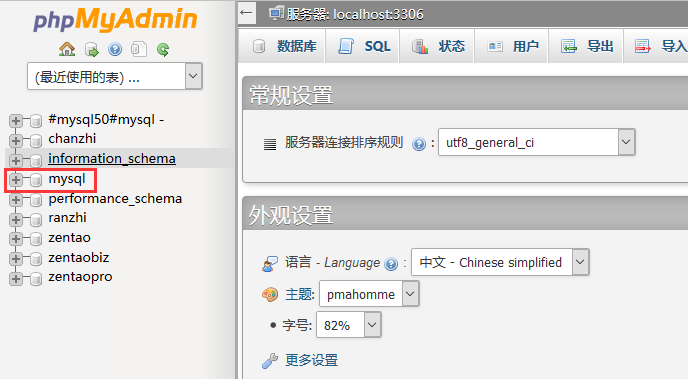
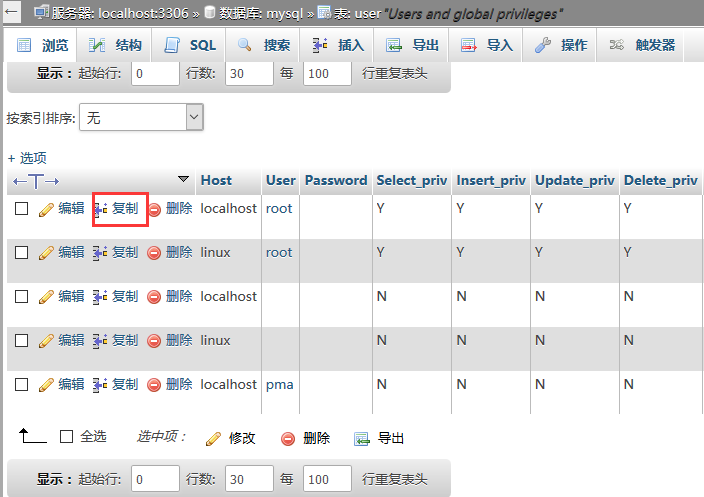
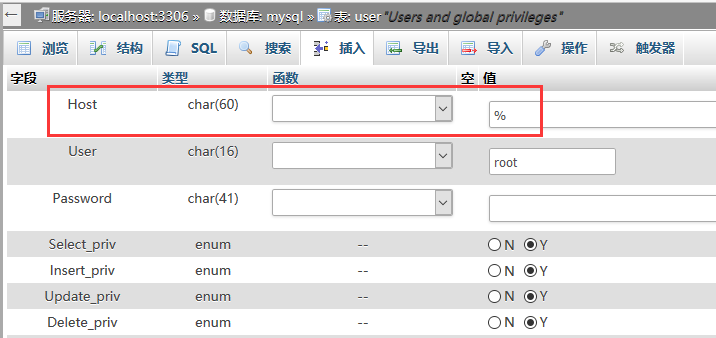
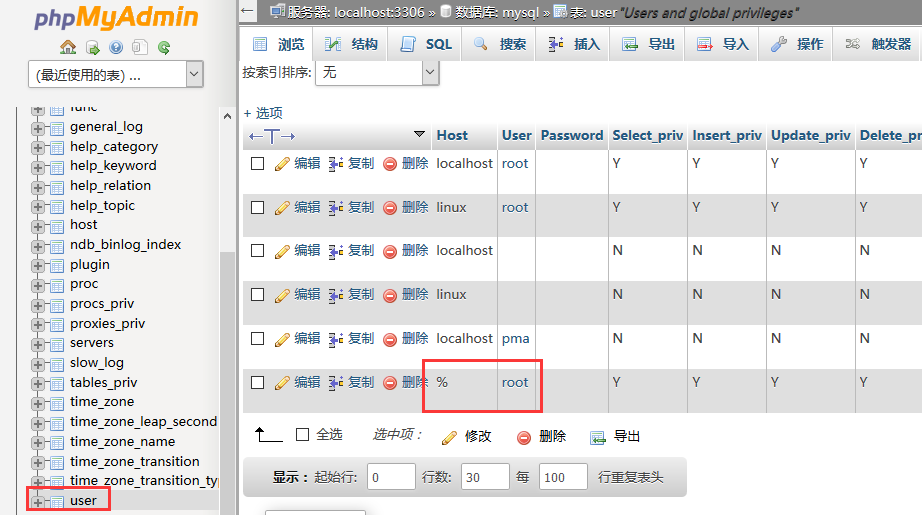
Or you can execute the following in Table user of MySQL.
INSERT INTO `mysql`.`user` ( `Host` , `User` , `Password` , `Select_priv` , `Insert_priv` , `Update_priv` , `Delete_priv` , `Create_priv` , `Drop_priv` , `Reload_priv` , `Shutdown_priv` , `Process_priv` , `File_priv` , `Grant_priv` , `References_priv` , `Index_priv` , `Alter_priv` , `Show_db_priv` , `Super_priv` , `Create_tmp_table_priv` , `Lock_tables_priv` , `Execute_priv` , `Repl_slave_priv` , `Repl_client_priv` , `Create_view_priv` , `Show_view_priv` , `Create_routine_priv` , `Alter_routine_priv` , `Create_user_priv` , `Event_priv` , `Trigger_priv` , `Create_tablespace_priv` , `ssl_type` , `max_questions` , `max_updates` , `max_connections` , `max_user_connections` , `plugin` , `authentication_string` ) VALUES ( '%', 'root', '', 'Y', 'Y', 'Y', 'Y', 'Y', 'Y', 'Y', 'Y', 'Y', 'Y', 'Y', 'Y', 'Y', 'Y', 'Y', 'Y', 'Y', 'Y', 'Y', 'Y', 'Y', 'Y', 'Y', 'Y', 'Y', 'Y', 'Y', 'Y', 'Y', '', '0', '0', '0', '0', '', '' );
1.2 Comment bind-address= 127.0.0.1
Go to xampp/mysql/my.ini and comment bind-address= 127.0.0.1. If it doesn't exist, just skip it.
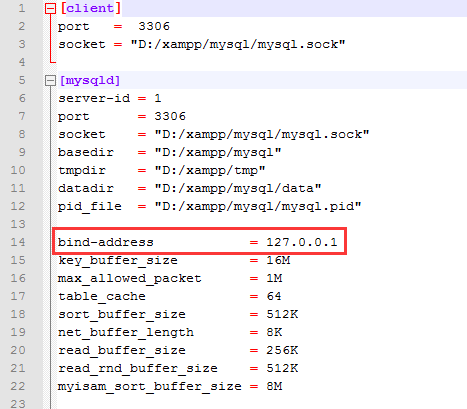
1.3 Flush privilege in MySQL
Execute FLUSH PRIVILEGES in MySQL or restart MySQL.
2. For Linux on-click installation
2.1 Add an account. Its name is root and its host is % to database.
Use ZenTao local host and visit http://127.0.0.1. The default account name of ZenTao database is root and its password is 123456.
SCREENSHOT
Go to MySQL and open Table user. Add a record with % as the host. If only an address will be allowed to have access to the database, change % to the IP address that is allowed.
Or you can execute the following in Table user of MySQL.
INSERT INTO `mysql`.`user` ( `Host` , `User` , `Password` , `Select_priv` , `Insert_priv` , `Update_priv` , `Delete_priv` , `Create_priv` , `Drop_priv` , `Reload_priv` , `Shutdown_priv` , `Process_priv` , `File_priv` , `Grant_priv` , `References_priv` , `Index_priv` , `Alter_priv` , `Show_db_priv` , `Super_priv` , `Create_tmp_table_priv` , `Lock_tables_priv` , `Execute_priv` , `Repl_slave_priv` , `Repl_client_priv` , `Create_view_priv` , `Show_view_priv` , `Create_routine_priv` , `Alter_routine_priv` , `Create_user_priv` , `Event_priv` , `Trigger_priv` , `Create_tablespace_priv` , `ssl_type` , `max_questions` , `max_updates` , `max_connections` , `max_user_connections` , `plugin` , `authentication_string` ) VALUES ( '%', 'root', '', 'Y', 'Y', 'Y', 'Y', 'Y', 'Y', 'Y', 'Y', 'Y', 'Y', 'Y', 'Y', 'Y', 'Y', 'Y', 'Y', 'Y', 'Y', 'Y', 'Y', 'Y', 'Y', 'Y', 'Y', 'Y', 'Y', 'Y', 'Y', 'Y', '', '0', '0', '0', '0', '', '' );
2.2 Comment bind-address= 127.0.0.1
Go to opt/zbox/etc/mysql/my.cnf and comment bind-address= 127.0.0.1. If it doesn't exist, just skip it.
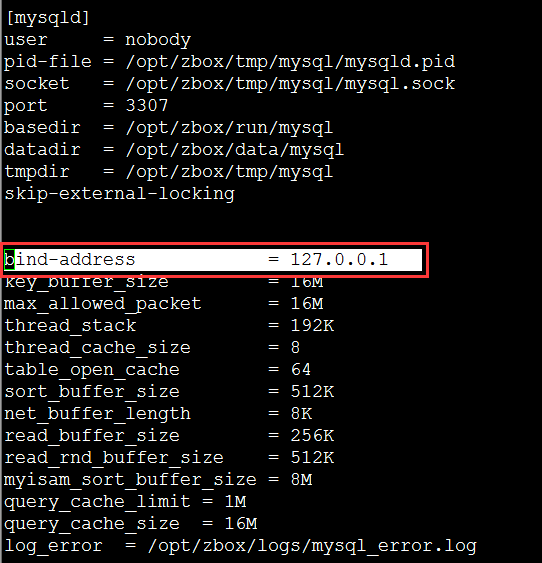
1.3 Flush privilege in MySQL
Execute FLUSH PRIVILEGES in MySQL or restart MySQL.
Support
- Book a Demo
- Tech Forum
- GitHub
- SourceForge
About Us
- Company
- Privacy Policy
- Term of Use
- Blogs
- Partners
Contact Us
- Leave a Message
- Email Us: [email protected]







