-
1. Introduction
- 1.1 About ZenTao
- 1.2 Introduction PDF
- 1.3 Technical Support
- 1.4 Follow Us
-
2. Installation
- 2.1 Choose the Right Installation
- 2.2 ZenTao Cloud
- 2.3 One-click Installation for Windows
- 2.4 One-click Installation for Linux
- 2.5 Lampp Installation in Linux
- 2.6 Source Code Installation (for all systems)
- 2.7 Source Code Installation for macOS
- 2.8 XAMPP-VM Installation for macOS
- 2.9 XAMPP Installation for macOS
- 2.10 Install ZenTao in Docker
- 2.11 Install httpd, Mariadb, PHP 7.2 in Cent OS 8
- 2.12 Softaculous Service
- 2.13 Install Ioncube
- 3. Update
-
4. Users and Groups
- 4.1 Company Structure
- 4.2 Add a User
- 4.3 Manage Users in batches
- 4.4 Groups and Privileges
-
5. Quick Start
- 5.1 Project and Task Management
- 5.2 Bug Tracking
- 5.3 Product Management
- 5.4 Todo Management
-
6. Basic Application
- 6.1 Basic Workflow
- 6.2 Agile and Scrum
- 6.3 ZenTao and Scrum
- 6.4 ZenTao Tutorial for Rookies
- 6.5 Create a Product
- 6.6 Create a Story
- 6.7 Create a Project
- 6.8 Confirm a Story
- 6.9 Decompose Stories into Tasks
- 6.10 Report a Bug
- 6.11 Manage Contacts
- 6.12 Customization
- 6.13 Import Excel, CSV Files
- 6.14 Document Management
- 6.15 Work Mode
- 6.16 Points
- 6.17 Required Field
- 6.18 Privileges
- 6.19 Annual Work Summary
-
7. Advanced Application
-
7.1. Workflow
- 7.1.1 ZenTao Workflow
-
7.2. Individual management
- 7.2.1 My Todo
- 7.2.2 My Task, Story and Bug
- 7.2.3 My Profile
-
7.3. Product Owner
- 7.3.1 Manage a Product
- 7.3.2 Manage a Product Line
- 7.3.3 Create and Review a Story
- 7.3.4 Change and Review a Story
- 7.3.5 Status and Phase
- 7.3.6 Story Writing
- 7.3.7 Product Module
- 7.3.8 Release Plan
- 7.3.9 Create a Release
- 7.3.10 Roadmap
- 7.3.11 Documents
- 7.3.12 Planning Meetings
- 7.3.13 Daily Scrum, Review and Retrospective Meetings
- 7.3.14 Story Reports
-
7.4. Scrum Master
- 7.4.1 Create a Sprint
- 7.4.2 Set a Team
- 7.4.3 Confirm a Story
- 7.4.4 Task Breakdown
- 7.4.5 Daily Standup Meetings
- 7.4.6 Check Project Progress via Burndown Chart
- 7.4.7 Check Project Progress via Lists
- 7.4.8 Review and Retrospective Meetings
- 7.4.9 Basic reports on tasks
-
7.5. Development Team
- 7.5.1 Project planning meeting and task breakdown
- 7.5.2 Claim tasks and update efforts
- 7.5.3 Kanban and Tree Diagram
- 7.5.4 Build
- 7.5.5 Test Request
- 7.5.6 Resolve a Bug
- 7.5.7 Documents
- 7.5.8 Confirm Bugs
-
7.6. Test Team
- 7.6.1 Bug Tracking
- 7.6.2 Report a Bug
- 7.6.3 Verify and Close a Bug
- 7.6.4 Activate a Bug
- 7.6.5 Find a Bug
- 7.6.6 Test Case
- 7.6.7 Create and Review Test Cases
- 7.6.8 Test Suites, Public Case Libs and Reports
- 7.6.9 Manage Test Requests
- 7.6.10 Run Cases and Report Bugs
- 7.6.11 Reports
-
7.1. Workflow
-
8. Configuration
-
8.1. Maintain ZenTao
- 8.1.1 Initialize scripts
- 8.1.2 Data Backup
- 8.1.3 Recover the Deleted
- 8.1.4 Update Burndown Charts
- 8.1.5 ZenTao Remote Host
-
8.2. Deploy ZenTao
- 8.2.1 Guest Login
- 8.2.2 Email Notification
- 8.2.3 Set Super Admin
- 8.2.4 Static Access
- 8.2.5 Remove "zentao" from URL
- 8.2.6 Integrate SVN
- 8.2.7 Integrate Git
- 8.2.8 Integrate Webhook
- 8.2.9 Integrate Xuan.im
- 8.2.10 Integrate Zdoo
- 8.2.11 Integrate Third-Party Apps
- 8.2.12 Password-Free Login
- 8.2.13 Translation Add-on
- 8.2.14 Integrate Jenkins
- 8.2.15 Extension
- 8.2.16 Fix Weak Password
-
8.1. Maintain ZenTao
-
9. Customization
- 9.1 Introduction
- 9.2 Directory
- 9.3 Find Codes
- 9.4 Database Structure
- 9.5 Common Modules
- 9.6 Add Features to Menu
- 9.7 Set Privileges to Modules
- 9.8 Examples: modify language prompt
- 9.9 Examples: set priority when creating bugs
- 9.10 Extension Editor
- 9.11 Feature Limitation
- 9.12 ZenTao Packaging Standards 1.1
-
10. Misc
- 10.1 About Third-Party Code
- 10.2 Support ZenTao
- 10.3 ZenTao Service
- 10.4 Acknowledgement
Initialize scripts
- 2015-09-14 10:13:46
- azalea
- 14051
- Last edited by Taotao on 2018-11-16 11:06:17
- Share links
ZentaoPHP framework enables the configuration and maintenance of ZenTao through commands.
The command line is very powerful, but it is a little bit complicated. So common scripts, such as scripts to back up the database and to update Burndown chart, have been provided in ZenTao 4.0+. Next, let's initialize these scripts.
After ZenTao is installed, there will be two scripts in zentao/bin, init.bat and init.sh, which is applicable to Windows and Linux respectively. These two scripts are basically used to generate command lines. Why is it configured like this? Scripts, such as checkdb.php and backup.php in bin was included in ZenTao, but these scripts must be configurated before using it. Once ZenTao is updated to the latest version, all the modified scripts will be overridden. So these two init scripts are provided to generate other scripts in ZenTao 4.0+. Now, let’s look at how to generate those scripts.
1. Windows
Use init.bat script in the Windows. For example, ZenTao is installed in i:\xamppcd i:\xampp\zentao\bin init.bat
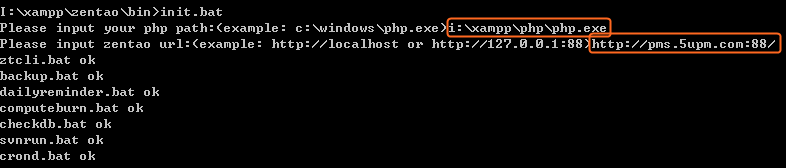
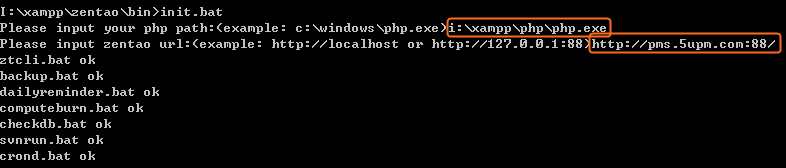
- This script will notify you to enter the PHP file path, i:\xampp\php\php.exe. If another PHP environment is running, please enter your actual path.
- You also need to enter ZenTao URL. Please enter your actual domain, e.g. pms.abc.com. If the Port Number is not 80, you also need to enter the port number. Notes: For the one-click installation package for Windows or Linux, the address is http://127.0.0.1:88/zentao (http://127.0.0.1:88/pro for the Pro version). "zentao" must be included (for the professional version, include "zentaopro").
- When the path of PHP executable files is set, init.bat will automatically generate scripts, such as backup.bat and computeburn.bat.
2. Linux
For Linux,
init.sh is used. Take the Linux one-click installation package as an example.cd /opt/lampp/zentao/bin sudo ./init.sh
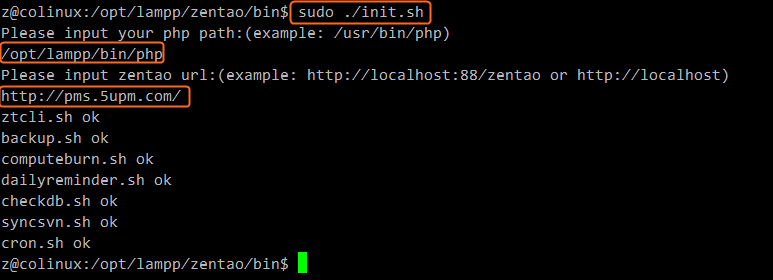
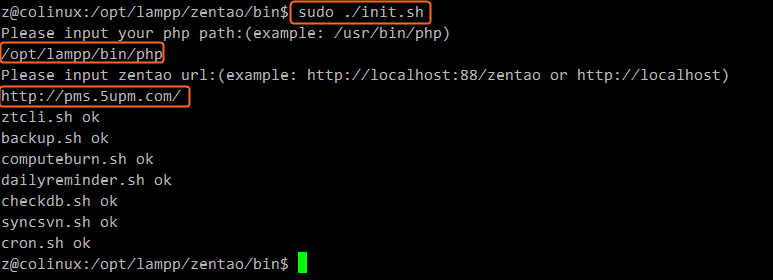
- This script will ask you to enter the path of php executable files, so enter /opt/lampp/bin/php. For other PHP environments, please enter your actual path.
- You also need to enter the URL of ZenTao. Please do it according to you actual domain, e.g. pms.abc.com. If the Port Number is not 80, you also need to enter the port number.
- When the path of PHP executable files is set, init.bat will automatically generate scripts, such as backup.bat and computeburn.sh.
3. Generate a one-click installation package via the control panel for Windows
For Windows one-click installation package, scripts can be generated through the control panel.
Notes: The access path of ZenTao is automatically calculated, when the scripts are generated through the control panel. So it might not be right. If it is wrong, you can execute init.bat manually to regenerate scripts.
4. Generate a one-click installation package through the control panel for Linux
For Linux one-click installation package, scripts will be automatically generated when executing start or start88 script to start ZenTao runtime. The scripts can be regenerated later through the init.sh mentioned above.Notes: When generated through start or start88 script, the access path to ZenTao is automatically calculated. So it may be wrong. If it is wrong, you can execute init.sh manually to regenerate scripts.
Support
- Book a Demo
- Tech Forum
- GitHub
- SourceForge
About Us
- Company
- Privacy Policy
- Term of Use
- Blogs
- Partners
Contact Us
- Leave a Message
- Email Us: [email protected]













