-
1. Introduction
- 1.1 About ZenTao
- 1.2 Introduction PDF
- 1.3 Technical Support
- 1.4 Follow Us
-
2. Installation
- 2.1 Choose the Right Installation
- 2.2 ZenTao Cloud
- 2.3 One-click Installation for Windows
- 2.4 One-click Installation for Linux
- 2.5 Lampp Installation in Linux
- 2.6 Source Code Installation (for all systems)
- 2.7 Source Code Installation for macOS
- 2.8 XAMPP-VM Installation for macOS
- 2.9 XAMPP Installation for macOS
- 2.10 Install ZenTao in Docker
- 2.11 Install httpd, Mariadb, PHP 7.2 in Cent OS 8
- 2.12 Softaculous Service
- 2.13 Install Ioncube
- 3. Update
-
4. Users and Groups
- 4.1 Company Structure
- 4.2 Add a User
- 4.3 Manage Users in batches
- 4.4 Groups and Privileges
-
5. Quick Start
- 5.1 Project and Task Management
- 5.2 Bug Tracking
- 5.3 Product Management
- 5.4 Todo Management
-
6. Basic Application
- 6.1 Basic Workflow
- 6.2 Agile and Scrum
- 6.3 ZenTao and Scrum
- 6.4 ZenTao Tutorial for Rookies
- 6.5 Create a Product
- 6.6 Create a Story
- 6.7 Create a Project
- 6.8 Confirm a Story
- 6.9 Decompose Stories into Tasks
- 6.10 Report a Bug
- 6.11 Manage Contacts
- 6.12 Customization
- 6.13 Import Excel, CSV Files
- 6.14 Document Management
- 6.15 Work Mode
- 6.16 Points
- 6.17 Required Field
- 6.18 Privileges
- 6.19 Annual Work Summary
-
7. Advanced Application
-
7.1. Workflow
- 7.1.1 ZenTao Workflow
-
7.2. Individual management
- 7.2.1 My Todo
- 7.2.2 My Task, Story and Bug
- 7.2.3 My Profile
-
7.3. Product Owner
- 7.3.1 Manage a Product
- 7.3.2 Manage a Product Line
- 7.3.3 Create and Review a Story
- 7.3.4 Change and Review a Story
- 7.3.5 Status and Phase
- 7.3.6 Story Writing
- 7.3.7 Product Module
- 7.3.8 Release Plan
- 7.3.9 Create a Release
- 7.3.10 Roadmap
- 7.3.11 Documents
- 7.3.12 Planning Meetings
- 7.3.13 Daily Scrum, Review and Retrospective Meetings
- 7.3.14 Story Reports
-
7.4. Scrum Master
- 7.4.1 Create a Sprint
- 7.4.2 Set a Team
- 7.4.3 Confirm a Story
- 7.4.4 Task Breakdown
- 7.4.5 Daily Standup Meetings
- 7.4.6 Check Project Progress via Burndown Chart
- 7.4.7 Check Project Progress via Lists
- 7.4.8 Review and Retrospective Meetings
- 7.4.9 Basic reports on tasks
-
7.5. Development Team
- 7.5.1 Project planning meeting and task breakdown
- 7.5.2 Claim tasks and update efforts
- 7.5.3 Kanban and Tree Diagram
- 7.5.4 Build
- 7.5.5 Test Request
- 7.5.6 Resolve a Bug
- 7.5.7 Documents
- 7.5.8 Confirm Bugs
-
7.6. Test Team
- 7.6.1 Bug Tracking
- 7.6.2 Report a Bug
- 7.6.3 Verify and Close a Bug
- 7.6.4 Activate a Bug
- 7.6.5 Find a Bug
- 7.6.6 Test Case
- 7.6.7 Create and Review Test Cases
- 7.6.8 Test Suites, Public Case Libs and Reports
- 7.6.9 Manage Test Requests
- 7.6.10 Run Cases and Report Bugs
- 7.6.11 Reports
-
7.1. Workflow
-
8. Configuration
-
8.1. Maintain ZenTao
- 8.1.1 Initialize scripts
- 8.1.2 Data Backup
- 8.1.3 Recover the Deleted
- 8.1.4 Update Burndown Charts
- 8.1.5 ZenTao Remote Host
-
8.2. Deploy ZenTao
- 8.2.1 Guest Login
- 8.2.2 Email Notification
- 8.2.3 Set Super Admin
- 8.2.4 Static Access
- 8.2.5 Remove "zentao" from URL
- 8.2.6 Integrate SVN
- 8.2.7 Integrate Git
- 8.2.8 Integrate Webhook
- 8.2.9 Integrate Xuan.im
- 8.2.10 Integrate Zdoo
- 8.2.11 Integrate Third-Party Apps
- 8.2.12 Password-Free Login
- 8.2.13 Translation Add-on
- 8.2.14 Integrate Jenkins
- 8.2.15 Extension
- 8.2.16 Fix Weak Password
-
8.1. Maintain ZenTao
-
9. Customization
- 9.1 Introduction
- 9.2 Directory
- 9.3 Find Codes
- 9.4 Database Structure
- 9.5 Common Modules
- 9.6 Add Features to Menu
- 9.7 Set Privileges to Modules
- 9.8 Examples: modify language prompt
- 9.9 Examples: set priority when creating bugs
- 9.10 Extension Editor
- 9.11 Feature Limitation
- 9.12 ZenTao Packaging Standards 1.1
-
10. Misc
- 10.1 About Third-Party Code
- 10.2 Support ZenTao
- 10.3 ZenTao Service
- 10.4 Acknowledgement
Create and Review a Story
- 2015-09-11 10:10:22
- azalea
- 12645
- Last edited by Taotao on 2020-10-26 17:27:00
- Share links
Product owners are used to writing stories or specifications which contains requirements about a product in a Word file. However, we suggest that stories in ZenTao be written by functions. To put it simply, stories are excerpted from the original Word file and recorded in ZenTao as separate stories. According to Scrum, it is a user story which is to describe user types, user objectives or values of the objectives. With all the information, it’s very convenient to communicate and cooperate with the team.
1. Create a Story
- Log in as a product owner;
- Go the Product->Story.
- The title and module of the Story is required;
- Plan can be left empty temporarily.
- Check "No Review", so the Story that is Active right after you click "Save". Only Active story can be linked to the projects and then to be developed.
- "No reivew" is set by default when a) the story is added by a PO; b) the story is added on Project-Story; 3) Set "No review" in Admin-Custom-Story-Review Required.
- Mailto can be set, so relevant members can be notified about all changes of the Story by emails.
- Tags can help you search.
You can also upload images as stories. Click Batch Add. Then click Upload->Add Files. Images in .jpg, .jpeg, .gif, and .png can be uploaded.
After the images are uploaded, ZenTao will take the name of the image as the title of the story and the image as its content.
2. Story tags: T, B, and C
T: for task, indicating the number of tasks included in this story WBS.
B: for bug, indicating the number of bugs linked to this story.
C: for case, indicating the number of cases created for this story.
3. Review a Story
When creating a story, there is a checkbox "No Review". If checked, the status of the Story is Active. But in most cases, the story needs to be reviewed. Even if there is an assigned person who is in charge of the product, you can also save your ideas as a draft for further actions. The review process of the added story is shown as below.
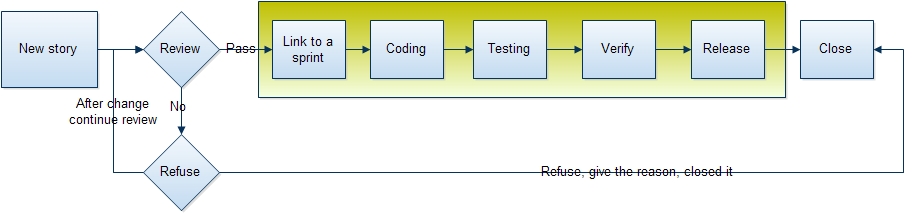
Choose the Story that needs to be reviewed, and click the Review button. Make sure you didn't check "No Review" and that a Reviewer has been selected.
The Review Result includes Pass, Clarify, Reject . If passed, the status of the story will be changed to Active and then it can be linked to a project for development.
- If Clarify, the story will be kept as a draft and reassigned to the one who created it for improvements.
- If rejected, rejection reasons will be provided.
- Reviewed By is the user involved in the review and can be automatically screened by usernames. Generally speaking, story review can be an off-line meeting, and people involved in the review should be recorded in ZenTao.
Support
- Book a Demo
- Tech Forum
- GitHub
- SourceForge
About Us
- Company
- Privacy Policy
- Term of Use
- Blogs
- Partners
Contact Us
- Leave a Message
- Email Us: [email protected]






















