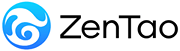-
1. QuickStart
- 1.1. QuickStart of ZenTao 12 series
- 1.2. ZenTao 12 series Starter
-
1.3. ZenTao 12 series Advanced
- 1.3.1. Process overview
- 1.3.2. Personal issues management
-
1.3.3. Product manager
- 1.3.3.1 Manage product
- 1.3.3.2 Manage product line
- 1.3.3.3 Create and review stories
- 1.3.3.4 Change story and review story
- 1.3.3.5 Story status and development stages
- 1.3.3.6 Notes of the Story
- 1.3.3.7 Manage product module
- 1.3.3.8 Create plans
- 1.3.3.9 Create releases
- 1.3.3.10 Roadmaps
- 1.3.3.11 Document management
- 1.3.3.12 Product planning meeting
- 1.3.3.13 Participate in project management, demostrations, and summaries
- 1.3.3.14 Basic statistical reports of stories
-
1.3.4. Project manager
- 1.3.4.1 Create a project
- 1.3.4.2 Set up the project team
- 1.3.4.3 Determaine the story list in a project
- 1.3.4.4 Task Breakdown
- 1.3.4.5 Daily standup meetings
- 1.3.4.6 Track the progress of projects via Burndown chart
- 1.3.4.7 Track the progress of projects via various lists
- 1.3.4.8 The review meeting and retrospective meeting
- 1.3.4.9 Basic statistical reports for project tasks
- 1.3.5. Development team
-
1.4. QuickStart of ZenTao Biz 12 series
- 1.4.1 Gantt Chart
Set up the project team
- 2022-12-14 16:53:47
- Kelsea
- 1458
- Last edited by on 2023-01-04 16:50:57
- Share links
Users will set up team after creating the project.
From ZenTao 9.5.1, ZenTao has added the function of restricted users in team management, which is more suitable for setting permissions for new employees in a project.
Select Project > Team > Manage Team to set the restricted users for this project.
If a team member is set as a restricted user for the project, then that person can only edit the tasks associated with him or her in that project.
Note:
1. Content related to yourself, including assigned to, completed, canceled, etc., excluding mail to.
2. The restricted users set in the project team are only restricted for this project, other projects are not affected.
When managing the project team, you need to select which users can participate in this project and set the role of each user in this project. It is also necessary to set the available working days and available working hours per day. Generally speaking, team members couldn't work 24/7. And after setting up team, the system will automatically calculate the total number of available hours for the project.
Up to now, we've identified the resources available for the project, the start and end dates, and the people involved. The next step is to determine what will be done in the project.
Support
- Book a Demo
- Tech Forum
- GitHub
- SourceForge
About Us
- Company
- Privacy Policy
- Term of Use
- Blogs
- Partners
Contact Us
- Leave a Message
- Email Us: [email protected]