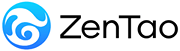-
1. QuickStart
- 1.1. QuickStart of ZenTao 12 series
- 1.2. ZenTao 12 series Starter
-
1.3. ZenTao 12 series Advanced
- 1.3.1. Process overview
- 1.3.2. Personal issues management
-
1.3.3. Product manager
- 1.3.3.1 Manage product
- 1.3.3.2 Manage product line
- 1.3.3.3 Create and review stories
- 1.3.3.4 Change story and review story
- 1.3.3.5 Story status and development stages
- 1.3.3.6 Notes of the Story
- 1.3.3.7 Manage product module
- 1.3.3.8 Create plans
- 1.3.3.9 Create releases
- 1.3.3.10 Roadmaps
- 1.3.3.11 Document management
- 1.3.3.12 Product planning meeting
- 1.3.3.13 Participate in project management, demostrations, and summaries
- 1.3.3.14 Basic statistical reports of stories
-
1.3.4. Project manager
- 1.3.4.1 Create a project
- 1.3.4.2 Set up the project team
- 1.3.4.3 Determaine the story list in a project
- 1.3.4.4 Task Breakdown
- 1.3.4.5 Daily standup meetings
- 1.3.4.6 Track the progress of projects via Burndown chart
- 1.3.4.7 Track the progress of projects via various lists
- 1.3.4.8 The review meeting and retrospective meeting
- 1.3.4.9 Basic statistical reports for project tasks
- 1.3.5. Development team
-
1.4. QuickStart of ZenTao Biz 12 series
- 1.4.1 Gantt Chart
Create and review stories
- 2022-12-14 16:44:39
- Kelsea
- 1533
- Last edited by on 2023-01-03 16:41:28
- Share links
Product owners are probably used to writing the product design requirement document (PRD) or the specification sheets which define the requirements of a product in a very complete word document. But in ZenTao, we advocate a function point approach to identifying requirements. In brief, we extract each function point from the PRD and record it in the ZenTao as an individual function point, which is called user story according to the Scrum methodology. And the user story is to describe user types, user objectives or values of the objectives. With all the information, it’s very convenient to communicate and cooperate with the team.
1. Create a Story
1.1 Log in as a product owner.1.2 Access to the ProductHome.
1.3 Select Product > Story > Add Story to create a story.
As a product owner, you can edit products'
- The title and module of the Story is required;
- Plan can be left empty temporarily.
- If we check "No Review", the status of this story is active. Only active story can be linked to the projects and then to be developed.
- The 3 cases of "No reivew" by default: a) the story is added by a PO; b) the story is added on Project-Story; 3) Set "No review" in Admin-Custom-Story-Review Required.
- Mailto can be set, so relevant members can be notified about all changes of the story by emails.
- Tags can help you search.
Support multiple image uploads when batch adding requirements.
Click Batch Add. Then click Upload->Add Files.
Images in .jpg, .jpeg, .gif, and .png can be uploaded.
After the images are uploaded, ZenTao will take the name of the image as the title of the story and the image as the content of the requirement.
2. Story tags: T, B, and C
T: for task, indicating the number of tasks broke-down in this story.
B: for bug, indicating the number of bugs linked to this story.
C: for case, indicating the number of cases created for this story.
Tips: Hover your mouse over the letter label and you will see the text description.
3. Review a Story
When creating a story, there is a checkbox "No Review". If checked, the status of the Story is Active. But in most cases, the story needs to be reviewed. Even if there is an assigned person who is in charge of the product, you can also save your ideas as a draft for further actions. The review process of the added story is shown as below.
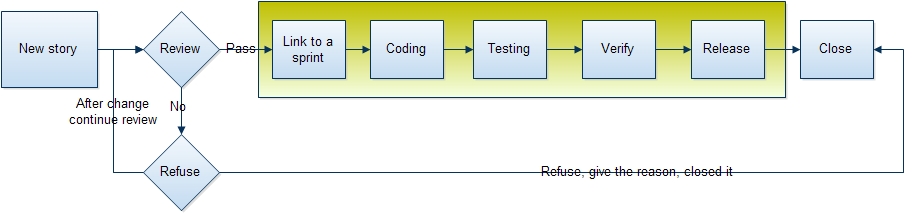
Here is the specific requirements review process:
- The Review Result includes Pass, Clarify, Reject . If passed, the status of the story will be changed to Active and then it can be linked to a project for development.
- If Clarify, the story will be kept as a draft and reassigned to the one who created it for improvements.
- If rejected, rejection reasons will be provided.
- Reviewed By is the user involved in the review and can be automatically screened by usernames. Generally speaking, story review can be an off-line meeting, and people involved in the review should be recorded in ZenTao.
Support
- Book a Demo
- Tech Forum
- GitHub
- SourceForge
About Us
- Company
- Privacy Policy
- Term of Use
- Blogs
- Partners
Contact Us
- Leave a Message
- Email Us: [email protected]