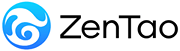-
1. QuickStart
- 1.1. QuickStart of ZenTao 12 series
- 1.2. ZenTao 12 series Starter
-
1.3. ZenTao 12 series Advanced
- 1.3.1. Process overview
- 1.3.2. Personal issues management
-
1.3.3. Product manager
- 1.3.3.1 Manage product
- 1.3.3.2 Manage product line
- 1.3.3.3 Create and review stories
- 1.3.3.4 Change story and review story
- 1.3.3.5 Story status and development stages
- 1.3.3.6 Notes of the Story
- 1.3.3.7 Manage product module
- 1.3.3.8 Create plans
- 1.3.3.9 Create releases
- 1.3.3.10 Roadmaps
- 1.3.3.11 Document management
- 1.3.3.12 Product planning meeting
- 1.3.3.13 Participate in project management, demostrations, and summaries
- 1.3.3.14 Basic statistical reports of stories
-
1.3.4. Project manager
- 1.3.4.1 Create a project
- 1.3.4.2 Set up the project team
- 1.3.4.3 Determaine the story list in a project
- 1.3.4.4 Task Breakdown
- 1.3.4.5 Daily standup meetings
- 1.3.4.6 Track the progress of projects via Burndown chart
- 1.3.4.7 Track the progress of projects via various lists
- 1.3.4.8 The review meeting and retrospective meeting
- 1.3.4.9 Basic statistical reports for project tasks
- 1.3.5. Development team
-
1.4. QuickStart of ZenTao Biz 12 series
- 1.4.1 Gantt Chart
Manage product
- 2022-12-14 16:44:39
- Kelsea
- 1669
- Last edited by on 2022-12-27 17:10:39
- Share links
Product management is very important. Only great products and services can make your company survive. Therefore, a product manager is a key role, working as the brain for companies and deciding the marching direction of companies. In ZenTao, the concept of the product and that of a project are clearly differentiated. Product is the about stories or requirements which determine what should be done. Project is the execution which defines how to do it. QA is the guarantee part, ensuring that all things can be done correctly. In ZenTao, everything goes around the product which is the core of project management.
Create a Product
1. Log in ZenTao as a product manager;
2. In the ProductHome view, select Product > Create Product to create a new product.
3. A page will pop out for you to enter product information. If there have no products added to ZenTao, it will automatically jump to the page to Create Product.
As a product manager, you can edit the product's:
- Product Name: which is a required filed.
- Code: you can understand it as a name agreed within the team, for example, code of the ZenTao project management tool is zentao. And the code needs to be a combination of letters and numbers, which is also a required field.
- Product Line: which product line is this product under? For example, the ZenTao product line contains ZenTao Open Source, ZenTao Biz and ZenTao Max.
- Product Owner: responsible for collating requirements, interpreting requirements, developing release plans, and accepting requirements.
- QA Manager: you can assign a test manager to a product so that when a bug is reported and you don't know who will handle it, the test manager for that product will be the default manager.
- Release Manager: responsible for creating release plans.
- Product Type: The default is the normal type, and there are also options for multi-branch products (for custom scenarios) and multi-platform products (for cross-platform application development, such as iOS, Android, pc-side, etc.) .
- Access Control: you can set the access rights to the product, where the default setting is that it can be accessed as long as it has the access privileges to the product view. If the product is a private product, you can set it as a private project, so that only project team members can access it. Or you can also set a whitelist to specify that users in certain groups can access the product.
Since ZenTao 7.4.beta, you will be able to choose the multi-branch and multi-platform type when creating a product.
The multi-branch and multi-platform features make product management and development more clear and concise. It is very suitable for the management of a product with multiple platforms and multiple branches, so that the requirements are clearly divided into a certain platform and branch, which made more clearly when linking the project to the development.
Multi-branch is suitable for customization scenarios, such as a product for different industries or different customers need to perform secondary development, and you can use the product's multi-branch to do different management.
Multi-platform is suitable for cross-platform application development, such as the development of a product for iOS, Android, PC, etc.
Here is the introduction of the product multi-platform function. The operation of Multi-branch and multi-platform is the same, you can directly refer to this instruction.
- When creating a new product, you can select multi-branch and multi-platform in the product type.
- After creating the product successfully, the menu of Multi-Platform and Maintain Platform will be displayed under the product page.
- Click the platform menu to maintain the platform, and you can add platform on the right side.
- Once the platform has been added, you can find a Platform drop-down menu on Create Story page.
- Then go to Product > Story, the name of the platform to which the requirement belongs is displayed in front of the requirement name.
- If the requirement belongs to all platforms, then the name of the platform it belongs to is not displayed before the requirement name by default.
- Go to Project > Product > Linked Products, and select the linked product and the platform it belongs to.
- Then, go to project > Story to link requirements, you can link the requirements of all platforms under the product and requirements under the product platform linked to the project.
Support
- Book a Demo
- Tech Forum
- GitHub
- SourceForge
About Us
- Company
- Privacy Policy
- Term of Use
- Blogs
- Partners
Contact Us
- Leave a Message
- Email Us: [email protected]