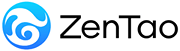-
1. QuickStart
- 1.1. QuickStart of ZenTao 12 series
- 1.2. ZenTao 12 series Starter
-
1.3. ZenTao 12 series Advanced
- 1.3.1. Process overview
- 1.3.2. Personal issues management
-
1.3.3. Product manager
- 1.3.3.1 Manage product
- 1.3.3.2 Manage product line
- 1.3.3.3 Create and review stories
- 1.3.3.4 Change story and review story
- 1.3.3.5 Story status and development stages
- 1.3.3.6 Notes of the Story
- 1.3.3.7 Manage product module
- 1.3.3.8 Create plans
- 1.3.3.9 Create releases
- 1.3.3.10 Roadmaps
- 1.3.3.11 Document management
- 1.3.3.12 Product planning meeting
- 1.3.3.13 Participate in project management, demostrations, and summaries
- 1.3.3.14 Basic statistical reports of stories
-
1.3.4. Project manager
- 1.3.4.1 Create a project
- 1.3.4.2 Set up the project team
- 1.3.4.3 Determaine the story list in a project
- 1.3.4.4 Task Breakdown
- 1.3.4.5 Daily standup meetings
- 1.3.4.6 Track the progress of projects via Burndown chart
- 1.3.4.7 Track the progress of projects via various lists
- 1.3.4.8 The review meeting and retrospective meeting
- 1.3.4.9 Basic statistical reports for project tasks
- 1.3.5. Development team
-
1.4. QuickStart of ZenTao Biz 12 series
- 1.4.1 Gantt Chart
Determaine the story list in a project
- 2022-12-14 16:53:47
- Kelsea
- 1446
- Last edited by on 2023-01-04 17:21:35
- Share links
After the team is set up, the next is to confirm the stories in the project. This is actually done by all team members. The stories are confirmed through the sprint planning meeting. You can refer to 5.5.3.12 Product planning meeting.
1. Link Products
This step can be skipped, if you have linked products when creating projects. Log in as a project manager and select Project > Product to choose the products you want to link.
2. Link a Story
2.1 When linking stories, you can order them according to their priorities.
2.2 The stories to be linked must be Active, which means it has passed the review rather than just a draft.
From ZenTao 9.6, we add the Kanban functionality in the Project-Story.
Users can check stories by phases of development, such as Projected, Developing, Developed, Testing and Tested. Stories on those phases can be dragged and dropped to Accepted.
Support
- Book a Demo
- Tech Forum
- GitHub
- SourceForge
About Us
- Company
- Privacy Policy
- Term of Use
- Blogs
- Partners
Contact Us
- Leave a Message
- Email Us: [email protected]