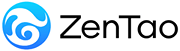-
1. QuickStart
- 1.1. QuickStart of ZenTao 12 series
- 1.2. ZenTao 12 series Starter
-
1.3. ZenTao 12 series Advanced
- 1.3.1. Process overview
- 1.3.2. Personal issues management
-
1.3.3. Product manager
- 1.3.3.1 Manage product
- 1.3.3.2 Manage product line
- 1.3.3.3 Create and review stories
- 1.3.3.4 Change story and review story
- 1.3.3.5 Story status and development stages
- 1.3.3.6 Notes of the Story
- 1.3.3.7 Manage product module
- 1.3.3.8 Create plans
- 1.3.3.9 Create releases
- 1.3.3.10 Roadmaps
- 1.3.3.11 Document management
- 1.3.3.12 Product planning meeting
- 1.3.3.13 Participate in project management, demostrations, and summaries
- 1.3.3.14 Basic statistical reports of stories
-
1.3.4. Project manager
- 1.3.4.1 Create a project
- 1.3.4.2 Set up the project team
- 1.3.4.3 Determaine the story list in a project
- 1.3.4.4 Task Breakdown
- 1.3.4.5 Daily standup meetings
- 1.3.4.6 Track the progress of projects via Burndown chart
- 1.3.4.7 Track the progress of projects via various lists
- 1.3.4.8 The review meeting and retrospective meeting
- 1.3.4.9 Basic statistical reports for project tasks
- 1.3.5. Development team
-
1.4. QuickStart of ZenTao Biz 12 series
- 1.4.1 Gantt Chart
Task Breakdown
- 2022-12-14 16:53:47
- Kelsea
- 1559
- Last edited by on 2023-01-05 13:03:46
- Share links
After creating the stories, all the key factors in a project have been touched, including lifecycle, resources, and stories. Now, you need to create the WBS (Work Breakdown Structure), which generate all the tasks required to finish these stories. Notes: The WBS needs to contain all the tasks required to finish these stories, including but are not limited to design, development and test, etc.
1. Task breakdown
In the story list page of a project, users can easily decompose requirements into tasks. You can also view the number of tasks that have been broken down for this requirement. The T/B/C in the list represents the number of tasks/bugs/cases respectively.
- Users can select stories when creating tasks.
- Users can easily view the story links.
- If the story and task name are the same, you can quickly copy the story title by clicking on the "Copy Story" button.
- Users can customize the color of the task name.
2. Multiple-user tasks and subtasks
From ZenTao 9.6, users cam create the multiple-user tasks and subtasks.
2.1 Multiple tasks
- Check the "Multiple Users" box in the create task page.
- Select "Team" to assign this task to multiple people.
- In the team detail page, you should fill in the estimated working hours for each selected member.
- You can move the four arrow icon on the right to sort the members.
When creating a task, you can check "Multiple Users" to set the assignment list, if you want to assign this task to multiple team members. The estimated work hours for a task is the sum of the estimated work hours for each person assigned to the task.
Notes:
- In a multiple-user task, the assigned order of the team members will affect the sequence in which tasks are started and transferred.
- A multiple-user task is a task assigned to multiple people. While, the work type task is to create multiple identical tasks at the same time and assign them to multiple people.
- Only the first person assigned to the task can start the multiple-user task and hand over it to the second person after completion, and so on.
2.2 Child Tasks
- In the task list of a project, select
in the right action column to create child tasks.
- The Create child tasks page is actually the page where you can batch add subtasks. Fill in the required fields and click Save.
Then you can check child tasks on the task list page. Click
to hide/show child tasks. The default setting is to show child tasks.
Notes:
- After child tasks are created, the estimate, cost and left hours of the parent task is the subtotal of that of all child tasks.
- When creating a parent task, man-hour is set. After creating its child tasks, the total man-hour of child tasks will override that of the parent one.
- Users can't break down the multiple-user tasks into child tasks.
3. Several considerations for task breakdown
- All the stories should be decomposed into tasks, including design, test, design, even machine procurement, and test environment deployment.
- The decomposition should be as small as possible. For example, a task can be finished within several man hours.
- If a task needs several members to finish, then it should be further decomposed.
- You can batch assign tasks, if the type of tasks is routine work. For example, a routine work is to ask every team member to write a project summary. In this case, you can select the type as routine work and then assign it to all team members.
- The type of tasks should be set carefully, since it will affect automatic calculations in development stories. We will explain this later.
- The tasks are best to be claimed voluntarily, since this will boost team members' enthusiasm to the utmost extent.
Support
- Book a Demo
- Tech Forum
- GitHub
- SourceForge
About Us
- Company
- Privacy Policy
- Term of Use
- Blogs
- Partners
Contact Us
- Leave a Message
- Email Us: [email protected]