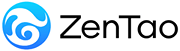-
1. QuickStart
- 1.1. QuickStart of ZenTao 12 series
- 1.2. ZenTao 12 series Starter
-
1.3. ZenTao 12 series Advanced
- 1.3.1. Process overview
- 1.3.2. Personal issues management
-
1.3.3. Product manager
- 1.3.3.1 Manage product
- 1.3.3.2 Manage product line
- 1.3.3.3 Create and review stories
- 1.3.3.4 Change story and review story
- 1.3.3.5 Story status and development stages
- 1.3.3.6 Notes of the Story
- 1.3.3.7 Manage product module
- 1.3.3.8 Create plans
- 1.3.3.9 Create releases
- 1.3.3.10 Roadmaps
- 1.3.3.11 Document management
- 1.3.3.12 Product planning meeting
- 1.3.3.13 Participate in project management, demostrations, and summaries
- 1.3.3.14 Basic statistical reports of stories
-
1.3.4. Project manager
- 1.3.4.1 Create a project
- 1.3.4.2 Set up the project team
- 1.3.4.3 Determaine the story list in a project
- 1.3.4.4 Task Breakdown
- 1.3.4.5 Daily standup meetings
- 1.3.4.6 Track the progress of projects via Burndown chart
- 1.3.4.7 Track the progress of projects via various lists
- 1.3.4.8 The review meeting and retrospective meeting
- 1.3.4.9 Basic statistical reports for project tasks
- 1.3.5. Development team
-
1.4. QuickStart of ZenTao Biz 12 series
- 1.4.1 Gantt Chart
Manage product module
- 2022-12-14 16:48:01
- Kelsea
- 1652
- Last edited by on 2023-01-04 09:14:21
- Share links
After adding products, next is to set modules for products. Modules are like categories of stories. You can understand products at a macro level and easily sort/manage stories through modules.
1. Set modules
1.1 Log in as a product owner and access to the ProductHome.
1.2 Select Product > Module. Or Select Product > Story > Module in the leftside bar.
- Modules are managed by levels. For example, you can select My Dashboard and then maintain its child modules.
- Buttons at the right of each module name are used to order the modules. You can adjust their orders by dragging it.
- You can choose a module to edit and modify its parent module.
2. Synchronize modules
From ZenTao 5.2.1 version, product modules can be synchronized to task, bug, and case. Users can also maintain separate modules for project tasks, test bugs and cases. However, there are conditions to synchronize modules with task.
Rules for displaying modules in Project → Tasks:
- Linked Stories in Project are in the Module of Product. For example, Module A has four stories and none of them are linked to any project. Therefore, Module A will not show in Product. However, it will show if any of the stories are linked to the project.
- Modules of a project can be managed. Go to Project > Task, and click Manage Modules at the left column of the page.
- Before ZenTao 0.6 version, when creating a task, you can choose a module of Product. Once the task is created, the modules will show. If you did not link any story of the module, you can always link it when creating the task.
3. Settings for the module name display
ZenTao supports the function of displaying module names on the list page. (It will be displayed, if the module abbreviation is filled in when adding a module.)
- Select Product > Story > Set Module in the leftside bar.
- The default settings in ZenTao is "N/A" which means module names will not show. Click into the selection box and choose the "Base Node", which means the list shows only first-level modules.
- After saving successfully, the story list page will be displayed as follows: the name of the module to which the requirement belongs is displayed before the story title. If the story does not belong to any module, the module name is not displayed.
- You can also choose the "End Node", which means the list shows only the last level of modules, and click save. Then only the name of the last level module is displayed before the story title on the story list page.
Support
- Book a Demo
- Tech Forum
- GitHub
- SourceForge
About Us
- Company
- Privacy Policy
- Term of Use
- Blogs
- Partners
Contact Us
- Leave a Message
- Email Us: [email protected]