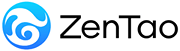-
1. QuickStart
- 1.1. QuickStart of ZenTao 12 series
- 1.2. ZenTao 12 series Starter
-
1.3. ZenTao 12 series Advanced
- 1.3.1. Process overview
- 1.3.2. Personal issues management
-
1.3.3. Product manager
- 1.3.3.1 Manage product
- 1.3.3.2 Manage product line
- 1.3.3.3 Create and review stories
- 1.3.3.4 Change story and review story
- 1.3.3.5 Story status and development stages
- 1.3.3.6 Notes of the Story
- 1.3.3.7 Manage product module
- 1.3.3.8 Create plans
- 1.3.3.9 Create releases
- 1.3.3.10 Roadmaps
- 1.3.3.11 Document management
- 1.3.3.12 Product planning meeting
- 1.3.3.13 Participate in project management, demostrations, and summaries
- 1.3.3.14 Basic statistical reports of stories
-
1.3.4. Project manager
- 1.3.4.1 Create a project
- 1.3.4.2 Set up the project team
- 1.3.4.3 Determaine the story list in a project
- 1.3.4.4 Task Breakdown
- 1.3.4.5 Daily standup meetings
- 1.3.4.6 Track the progress of projects via Burndown chart
- 1.3.4.7 Track the progress of projects via various lists
- 1.3.4.8 The review meeting and retrospective meeting
- 1.3.4.9 Basic statistical reports for project tasks
- 1.3.5. Development team
-
1.4. QuickStart of ZenTao Biz 12 series
- 1.4.1 Gantt Chart
Change story and review story
- 2022-12-14 16:44:39
- Kelsea
- 1530
- Last edited by on 2023-01-03 15:23:53
- Share links
Change management is an essential process in story management. Story change is not complicated, but it can be complicated when the scope that a change can impact is not clear. In traditional project management, a project manager cannot define the impact due to the lack of software. In ZenTao, stories, tasks, bugs, and cases are integrated, so the impact scope can be defined.
The workflow of story change is shown as below,
1. Change Request
ZenTao provides a professional workflow of change request. Any changes to the requirement Title, Description, Acceptance Criteria and attachments of a story must go through the change workflow. After the change, the requirement status is Changed.
- You cannot change the titles, descriptions, acceptance criteria or files of a story by clicking the Edit button on the page.
- When changing a story, if you checked "No Review", the story will be automatically activated and the review process can be skipped.
- When a story is changed, the scope of impact of that requirement change is listed.
- You can view the change before and after on the detailed page of the story.
Click the Change button in Actions of the Story to change.
2. Review Story
- You can Pass, To Be Clarified, or Revert the story change. If Pass, the status of the story will be changed from Changed to Active.
- If you select the Revert, the change will be canceled and the story will be the same as the previous version.
- If you select the To Be Clarified, the reason should be provided.
- Impact of change will be displayed for review as well.
3. Confirm Change Request
When the story change is done, the development teams and QA team should confirm the changes.
You can check the project tasks, bugs and use cases affected by the changed requirement in the Change > Influence. Once the change has passed the review, you need to do the corresponding confirmation.
Support
- Book a Demo
- Tech Forum
- GitHub
- SourceForge
About Us
- Company
- Privacy Policy
- Term of Use
- Blogs
- Partners
Contact Us
- Leave a Message
- Email Us: [email protected]